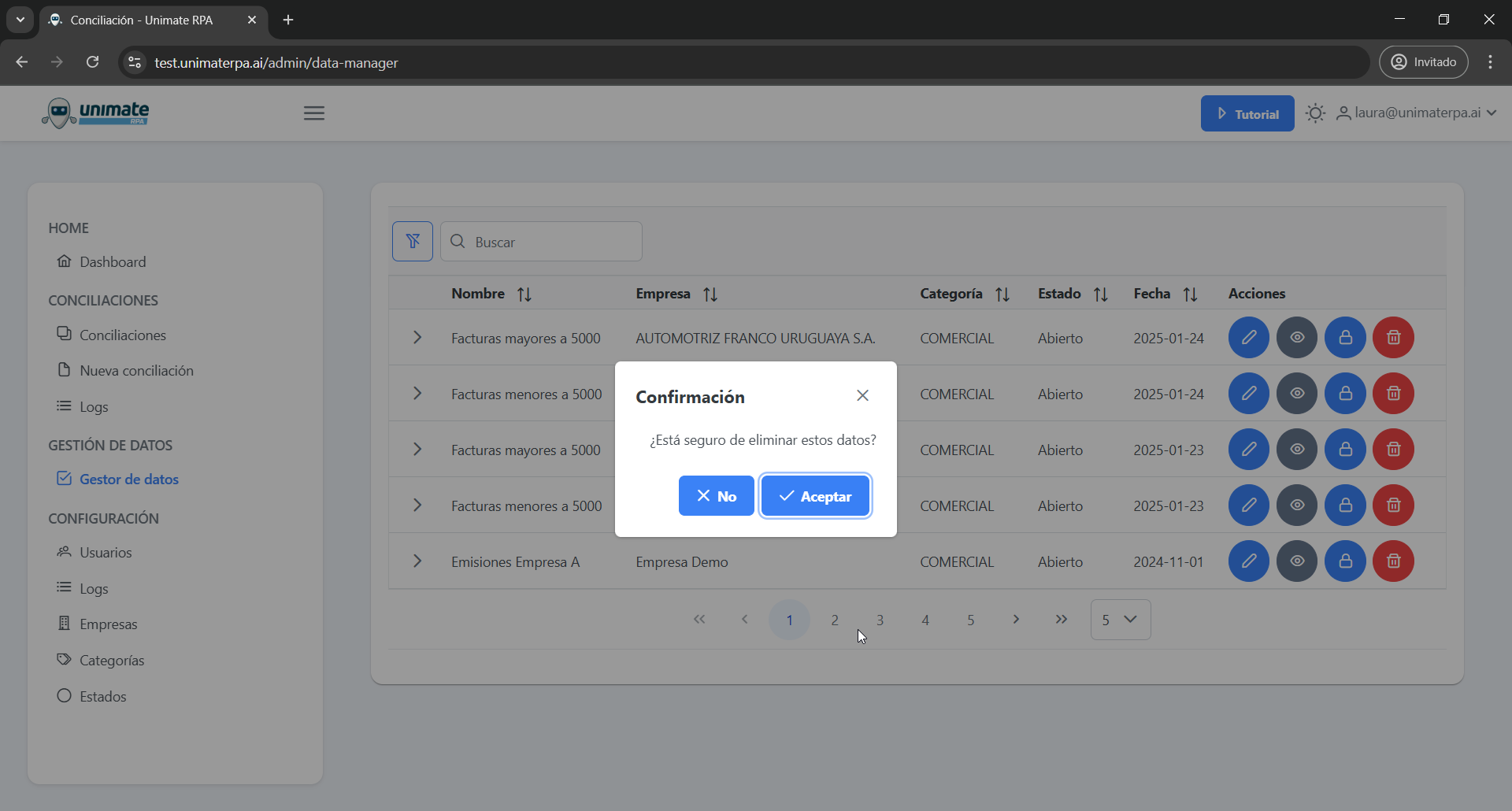Batch Management¶
Table of Lots¶
To access the batch table:
Navigate to the Data Management module in the main menu and click on Data Manager.
A table will be displayed with the available lots, organized by company, category, status and date.
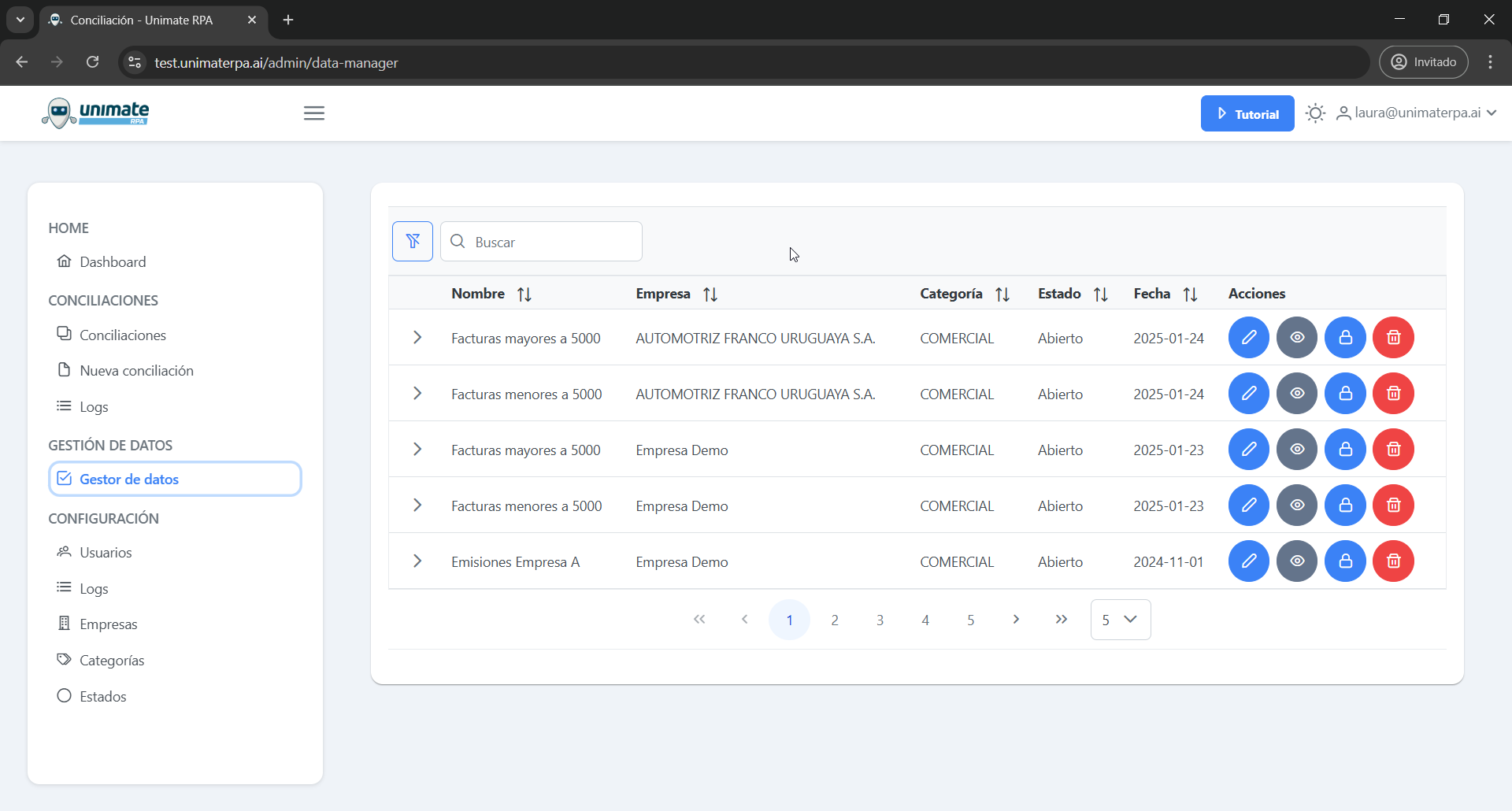
Options available in the batch table:¶
Quick search: You can search for lots by name, company, category, state or date.
Sorting: The columns allow you to sort the data in ascending or descending order.
Quick Actions: Each batch has options to edit, view, close or delete the batch.
Batch Display¶
To view a lot:
- Haz clic en el botón «Ver»
 en la columna Acciones.
en la columna Acciones. A window will open where you can view the batch in read mode.
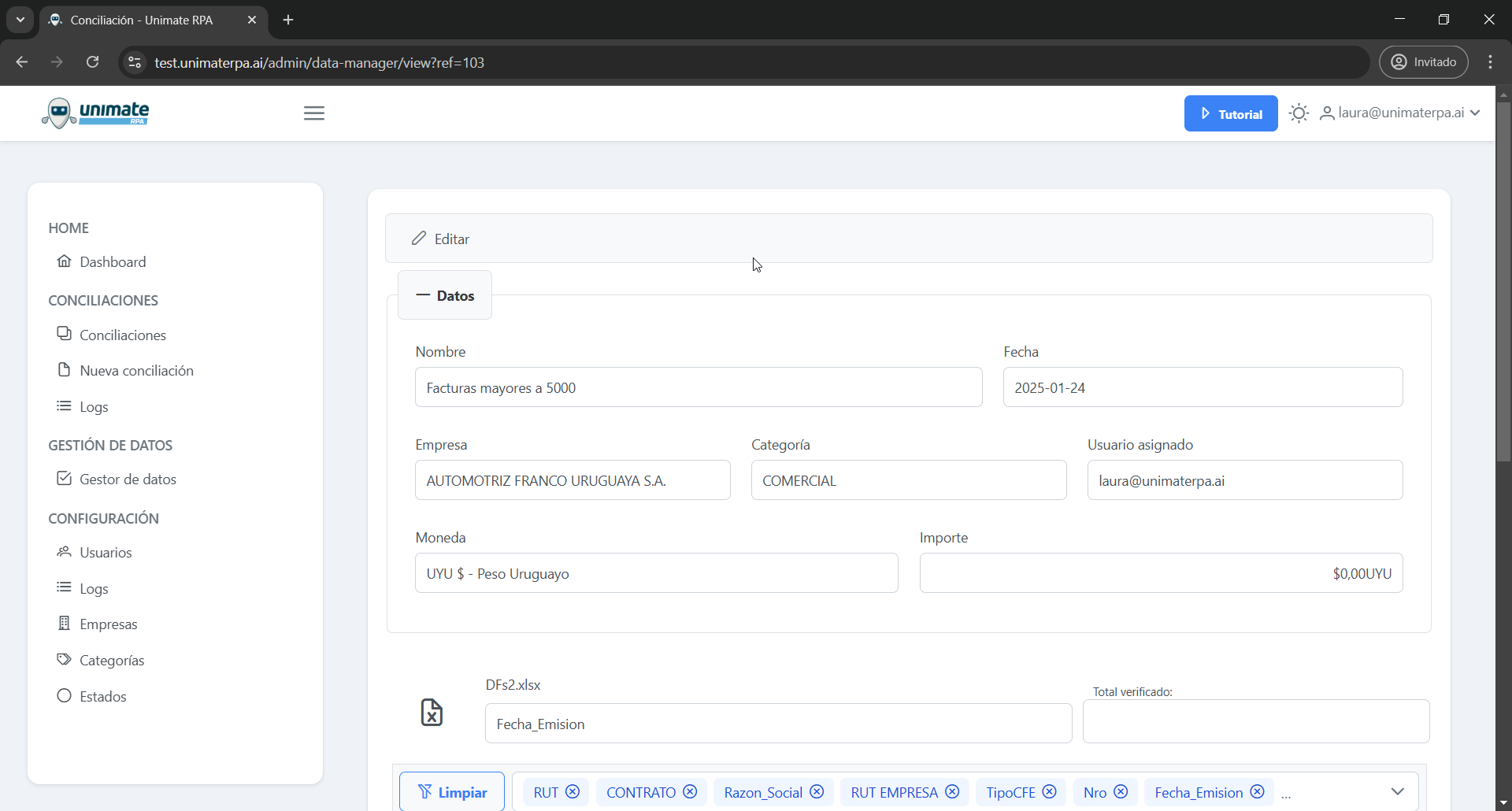
Lot Modification¶
To modify a batch:
- Haz clic en el botón «Editar»
 en la columna Acciones.
en la columna Acciones. A window will open where you can change the batch data and perform record validations.
- Haz clic en el botón «Guardar»
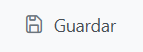 para confirmar los cambios y actualizar la información.
para confirmar los cambios y actualizar la información.
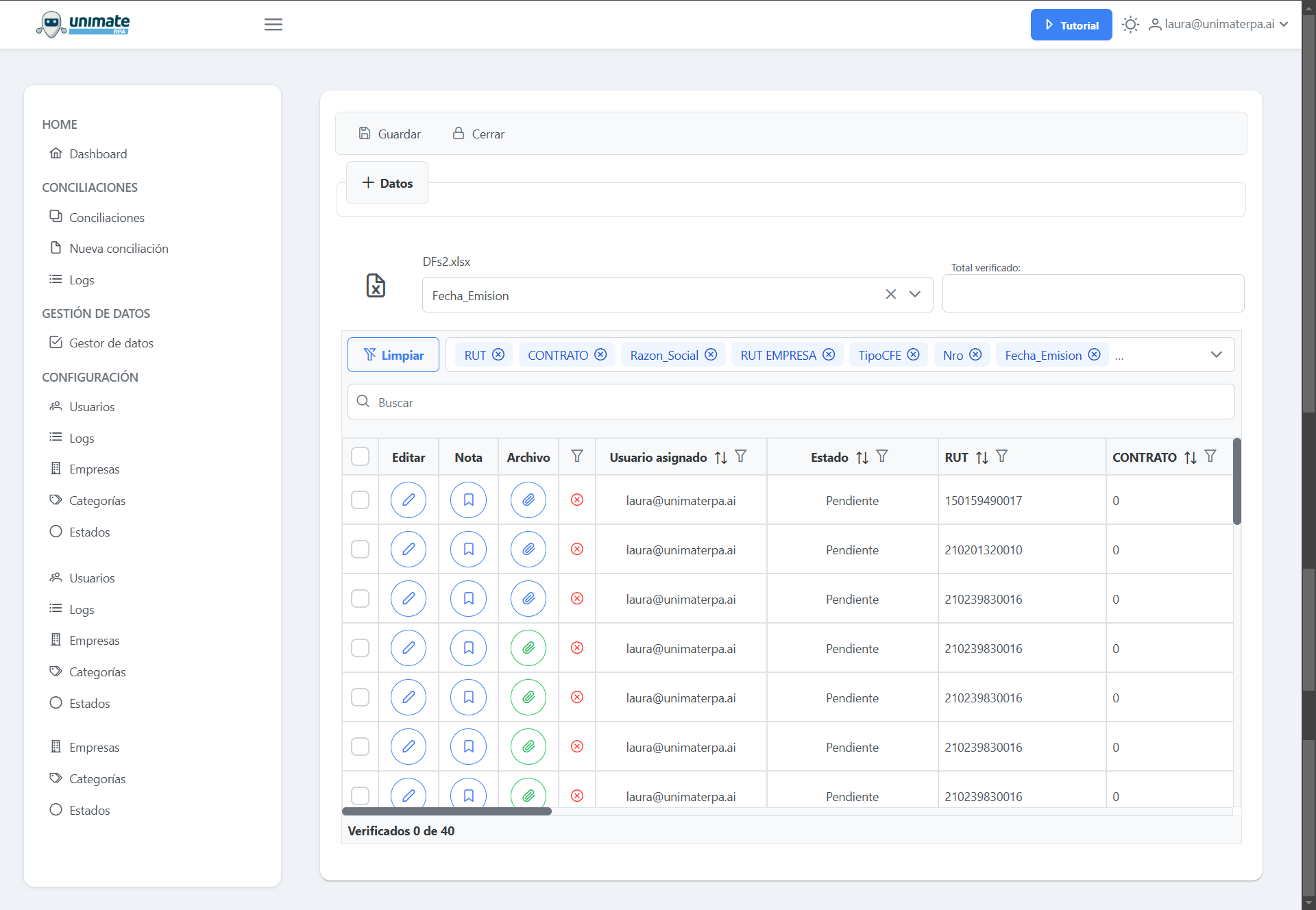
Close and Delete Batches¶
If a batch is no longer needed, you can close or delete it:
Close: It remains in the system but cannot be modified.
Delete: It is permanently deleted and cannot be recovered.
To close a lot:
- Haz clic en el botón «Cerrar»
 en la columna Acciones.
en la columna Acciones. Confirm the closure in the pop-up window.
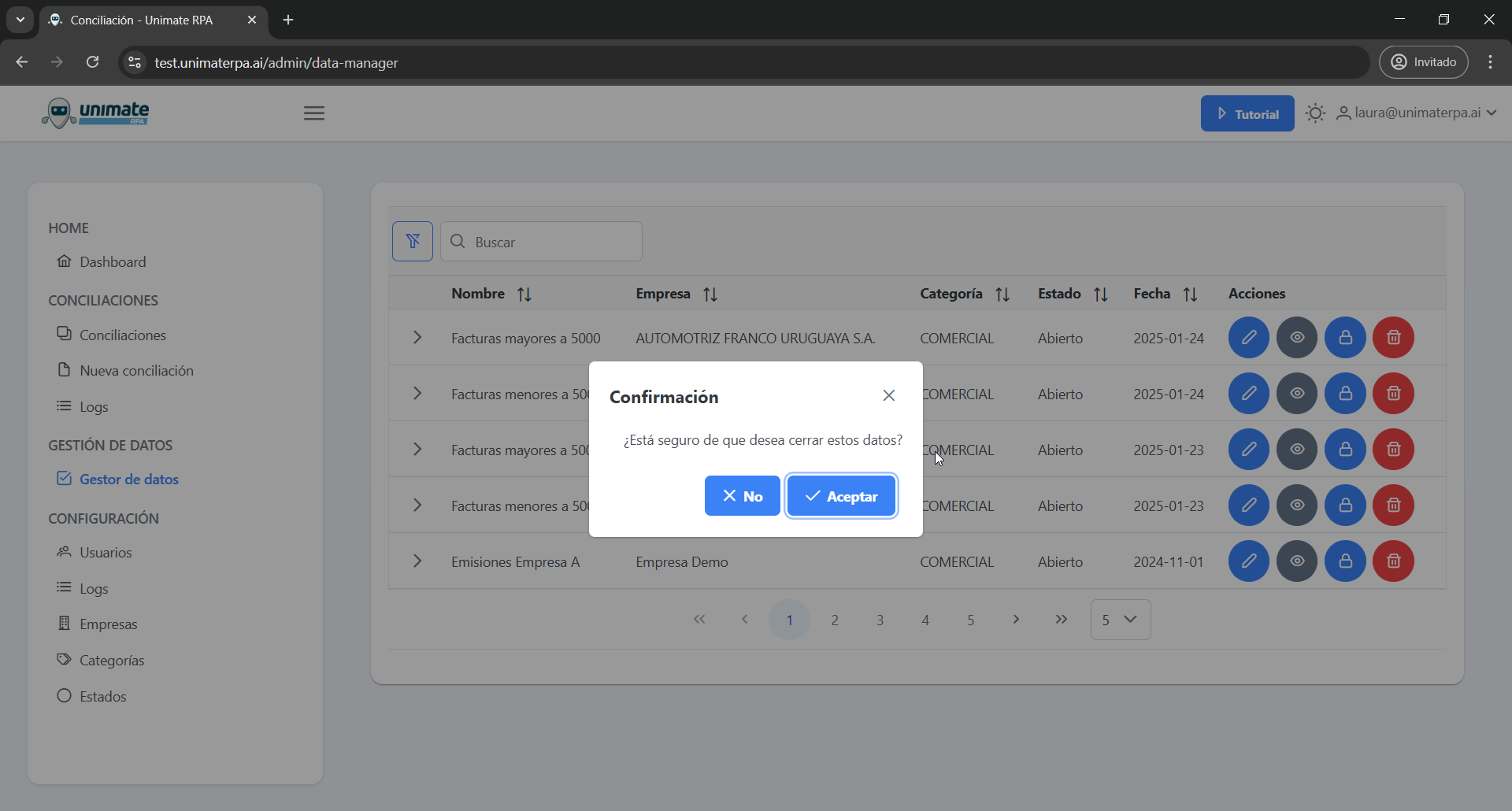
To delete a batch:
- Haz clic en el botón «Borrar»
 en la columna Acciones.
en la columna Acciones. Confirm the deletion in the pop-up window.